Microsoft 365 MCP
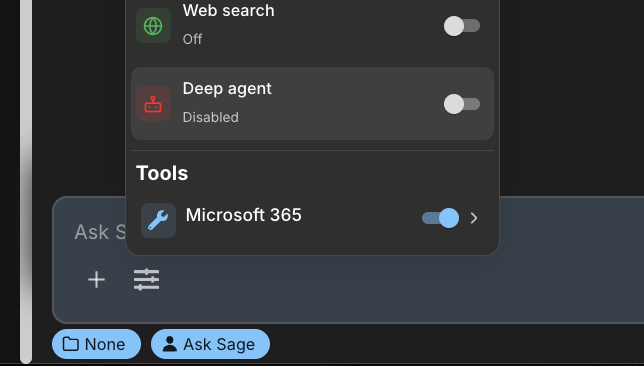
In this section, we will cover how to set up and use the Microsoft 365 integration within Ask Sage. This will enable you to connect your Microsoft account to access your calendar, files, emails, and more directly from the chat interface.
Table of contents
Prerequisites
- Account Type: Enterprise account with a Minimum of 10M monthly tokens or dedicated Ask Sage tenant/instance required
- Activation Process: Contact your administrator to request hosted MCP access through Ask Sage support at support@asksage.ai
After we work with you or your administrator to enable the integration, you will receive confirmation and users can follow the setup instructions provided below.
Connecting Your Microsoft Account
The first step is to connect your Microsoft 365 account to your Ask Sage profile.
-
Navigate to Account Settings: Click on your user profile icon, typically located in the bottom-left corner of the screen. From the menu that appears, select Account.
-
Initiate Microsoft Sign-In: In the Account settings panel, scroll to the bottom where you will find several sign-in options. Click the Sign in with Microsoft button.
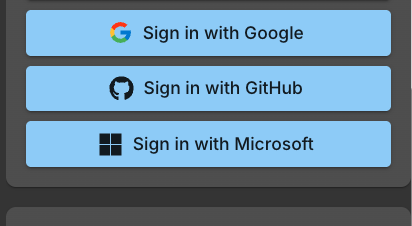
-
Authenticate: A Microsoft login window will pop up. Sign in using your Microsoft 365 credentials.
-
Verify the Connection: After you successfully sign in, the Ask Sage page will automatically refresh. To confirm the connection, you can navigate back to Account settings. The button will now read Logout from Microsoft, indicating that you are successfully connected.
Activating and Using the Microsoft 365 Tool
Once your account is connected, you must enable the tool in the chat interface to use it.
-
Access the Tools Menu: In the main chat window, locate and click the settings icon (often represented by sliders) above the text input field to open the configuration panel.
-
Enable the Microsoft 365 Tool: Under the “Tools” section, you will see Microsoft 365. Click the toggle switch next to it to activate the tool. The switch will turn blue to indicate it is on.
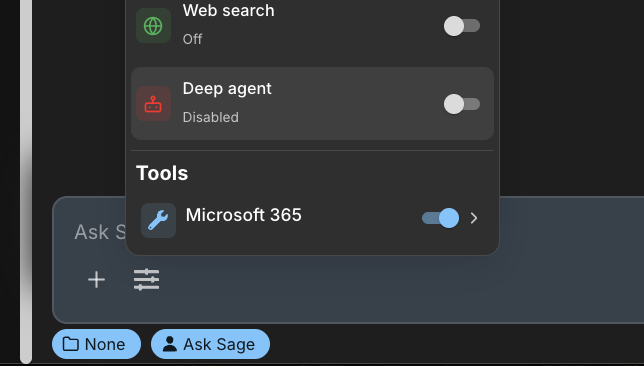
- Select a Compatible Model: Ensure you are using a model that supports tool integration (MCP). You can filter for these models by selecting the “MCP” tag in the model selection screen. Models like GPT-Auto are designed to use these tools automatically.
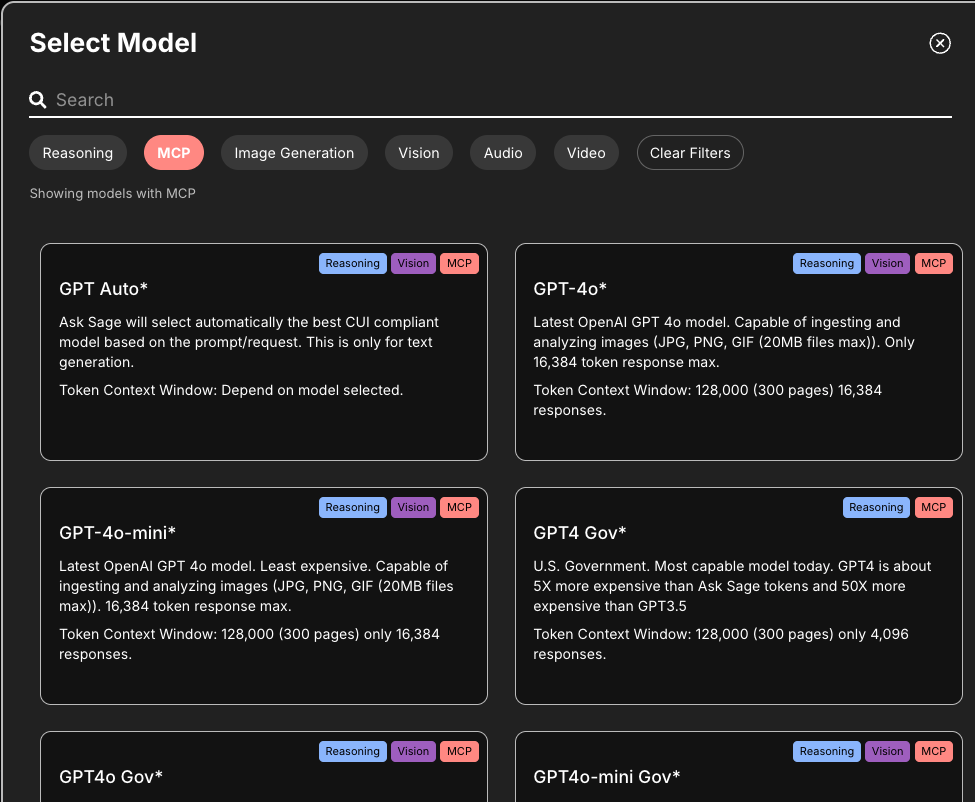
Making a Request
You can now ask questions or give commands related to your Microsoft 365 data.
- Make a Request: Type a natural language command into the chat. For example:
- “What is on my calendar for tomorrow?”
- “Find the sales report from last quarter in my OneDrive.”
- “Send an email to ‘jane.doe@example.com’ with the subject ‘Project Update’.”
- Approve Tool Usage: For security, Ask Sage will prompt you for permission before accessing your data. A Tool Call Approval card will appear, showing the specific action to be taken. Review the action and click Approve.
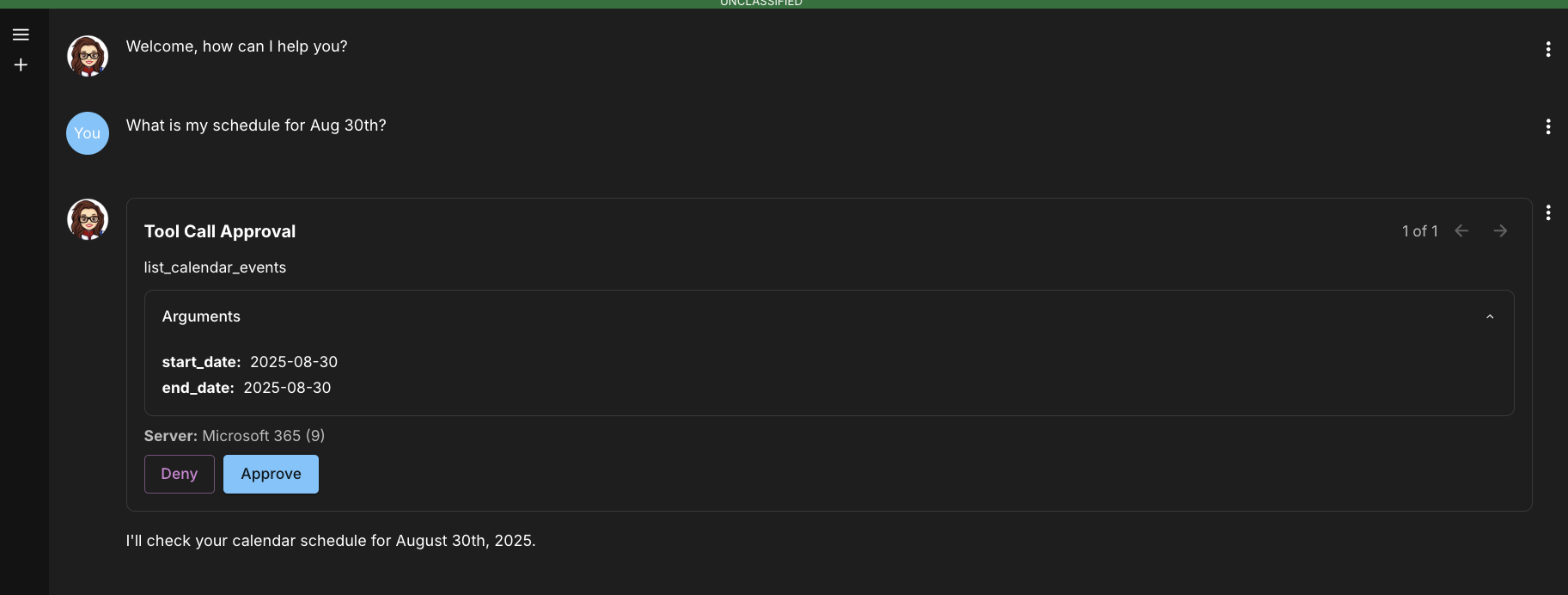
Once approved, Ask Sage will execute the task and provide the requested information or confirm that the action has been completed.
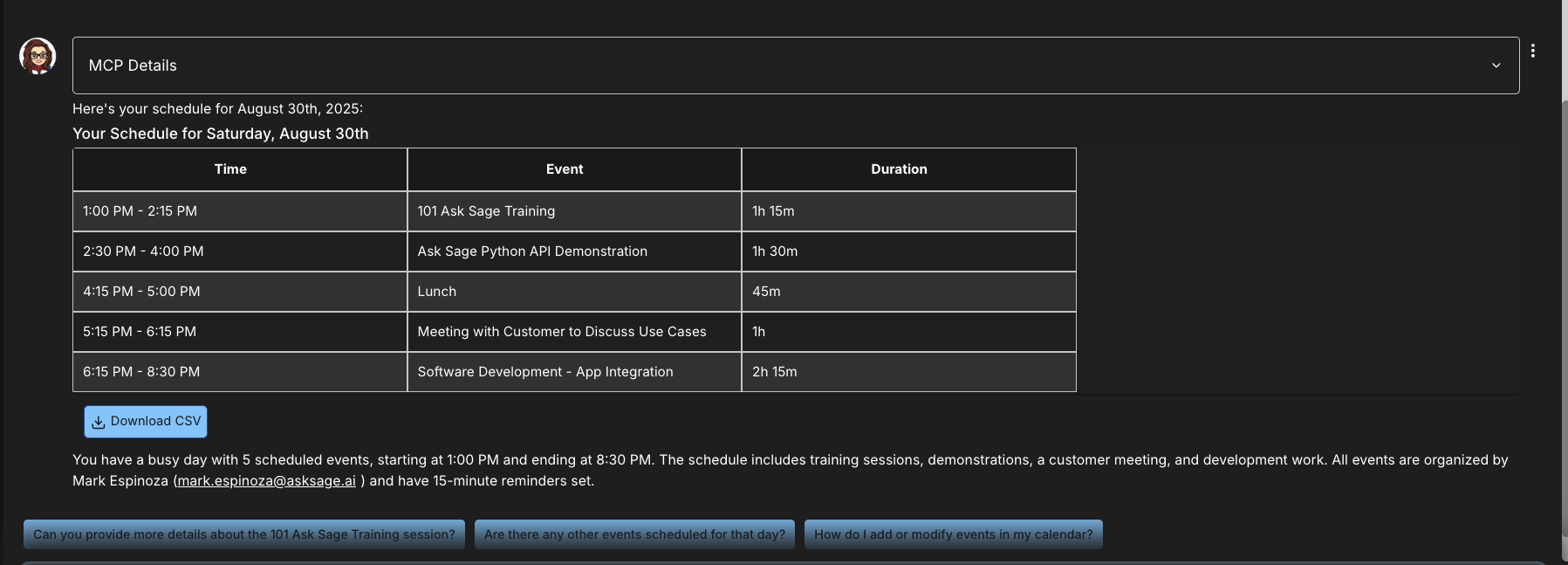
The following table shows a summary of some of the available functions in the Microsoft 365 tool:
| Function | Description |
|---|---|
list_calendar_events | List events from a user’s calendar within a date range. |
create_calendar_event | Create a new event in the user’s calendar. |
search_files | Search for files and folders across OneDrive and SharePoint. |
send_email | Send an email from the user’s account. |
list_emails | List emails from a user’s mailbox. |
get_calendar_availability | Get free/busy information for a user’s calendar. |
If you encounter any issues connecting your account or using the tool, please reach out to us at support@asksage.ai.