Organization
In this section, we will guide you with how to create an organization on the In A Box platform. Creating an organization is the first step to generate documents using the platform. Let’s get started!

Table of contents
Add Organization
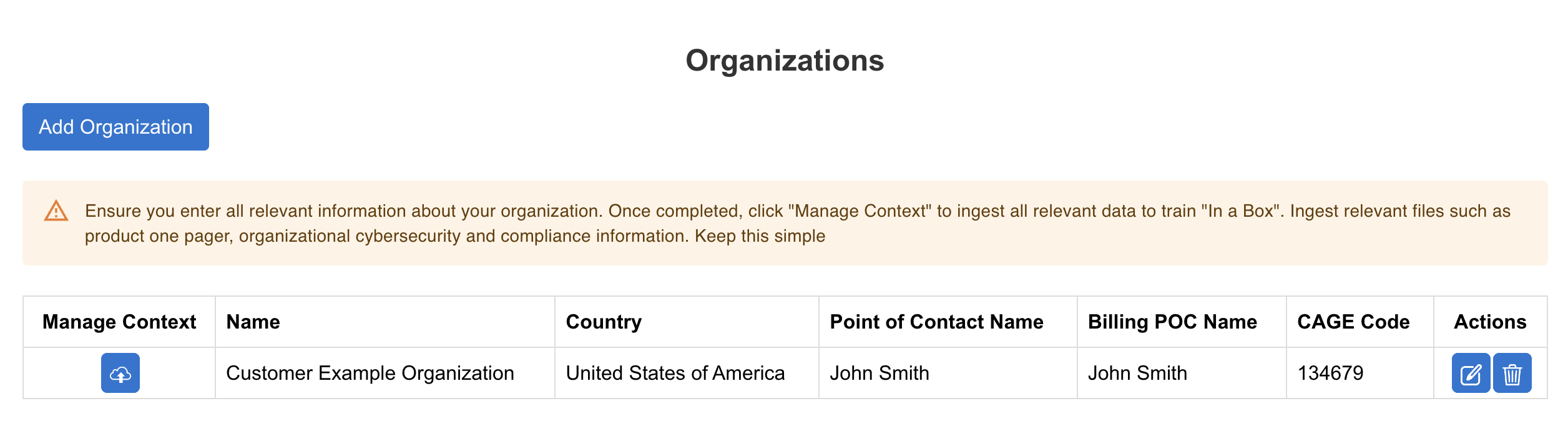
“Ensure you enter all relevant information about your organization. Once completed, click “Manage Context” to ingest all relevant data to train In A Box. Ingest relevant files such as product one pager, organizational cybersecurity and compliance information. Keep this simple”.
Navigate to the Organization section on the In A Box platform and click on the Add Organization button to create a new organization.
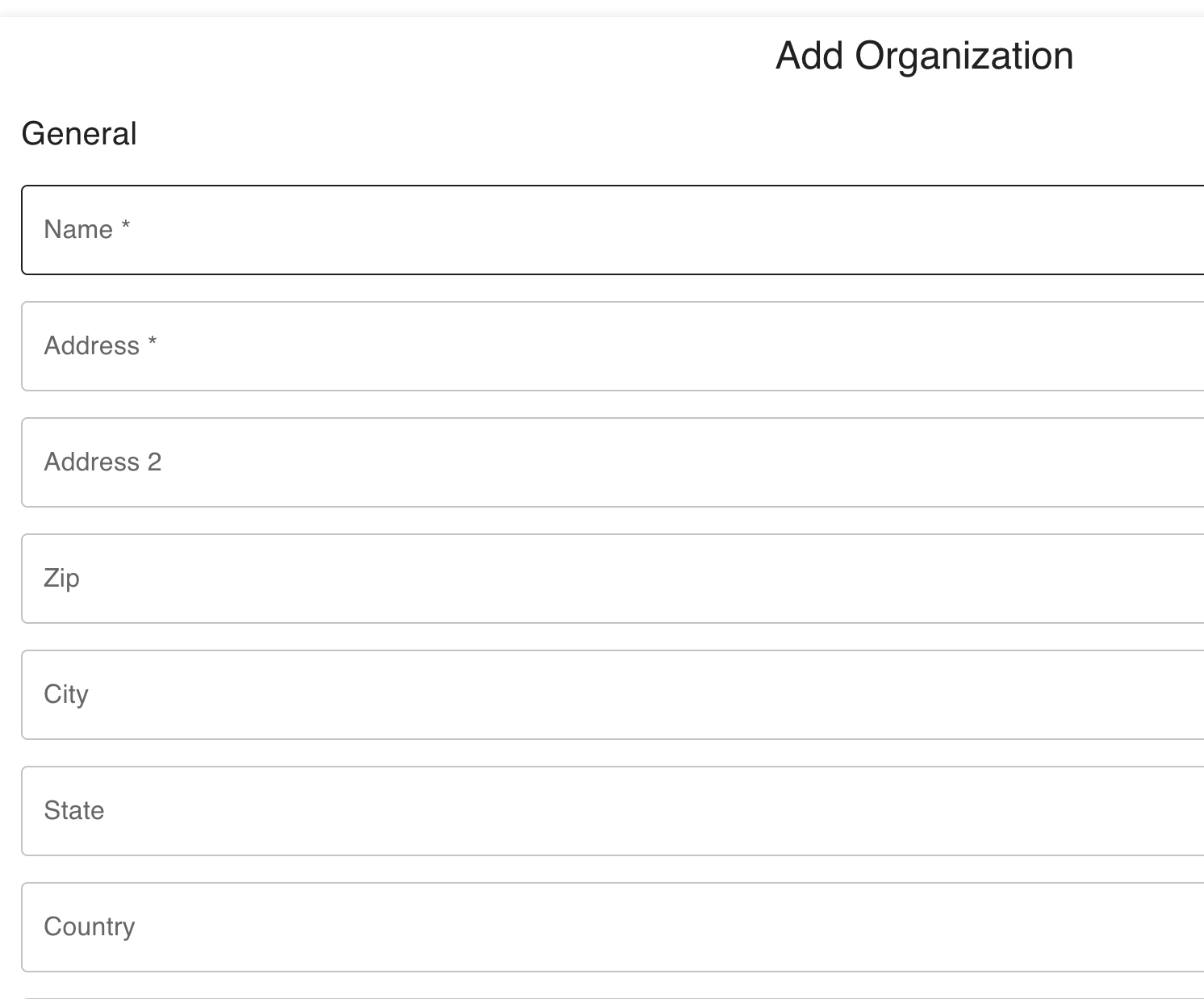
- Fill in the details for the organization - some of the fields are mandatory.
- Click on ‘Add Organization’ to save the details.
After adding the organization, users will see the organization listed on the Organization page. Users may add multiple organizations.
Edit Organization
After an organization is created, users can edit the organization details by clicking on the Edit button under the Actions column.
Delete Organization
Users can delete an organization by clicking on the Delete button under the Actions column for the respective organization.
Manage Context

Users will see this section in other areas of the platform as well - so it’s important to understand the Manage Context process.
The Manage Context section is where users can define the organization’s business and services at a high level through the creation of a knowledge base. This section is critical as it is where users build a general knowledge base that describes the organization’s business and services. With it, In A Box will leverage this knowledge base to generate documents for the organization.
Navigate to the Manage Context section and click on the upload button to start the process.
Step 1. Data Collection
The data collection is where users will be required to provide relevant information about the organization’s business and services. Fill out the fields and follow the instructions to complete the data collection step. We describe this phase as the ability to consolidate all relevant unstructured data into one place.
The 5 fields in the data collection step are:
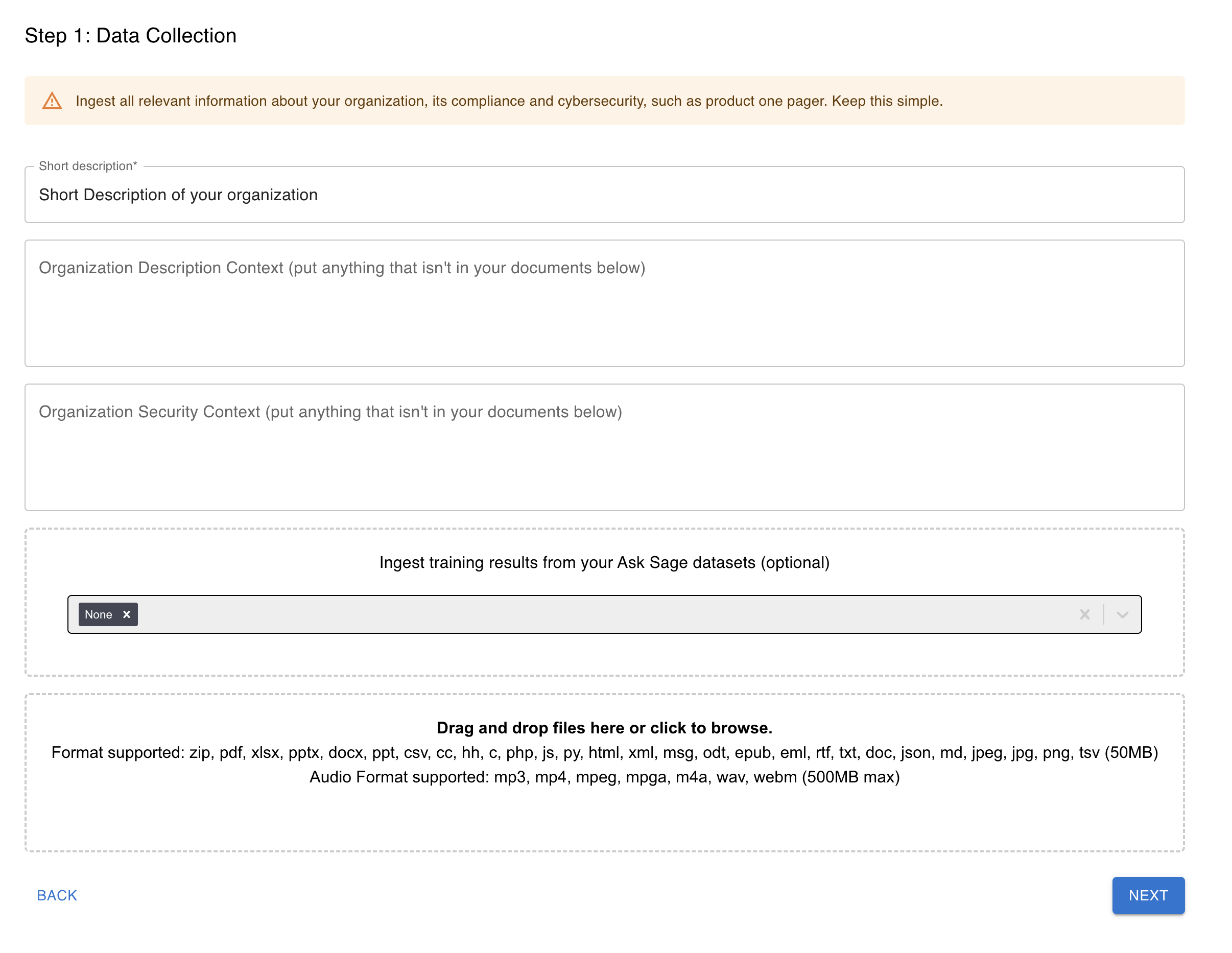
It is very important to know how to manage your data specifically within the ‘In A Box’ platform. This will help you generate documents that are relevant to your organization, but also maximize the utilization of tokens.
- Short Description
- Provide a short description of the organization.
- Organization Description Context (Put anything that is not in your documents below)
- Provide any context that is not in the documents/datasets.
- Organization Security Context (Put anything that is not in your documents below)
- Provide any security context that is not in the documents/datasets.
- Ingest training results from your Ask Sage datasets (optional)
- Ingest training results from your
Ask Sagedataset. If you useAsk Sage, you can select datasets that are relevant to the organization.
- Ingest training results from your
- Drag and drop files here or click to browse.
- Upload relevant files that are not in the datasets.
Once the data collection step is completed, click on the Next button to proceed to the next step.
Step 2. Data Collected Review
All of the data/information provided in the data collected review step will be consolidated and displayed in this step. Followed by a prompt that is then used to review the data/information provided in this step.
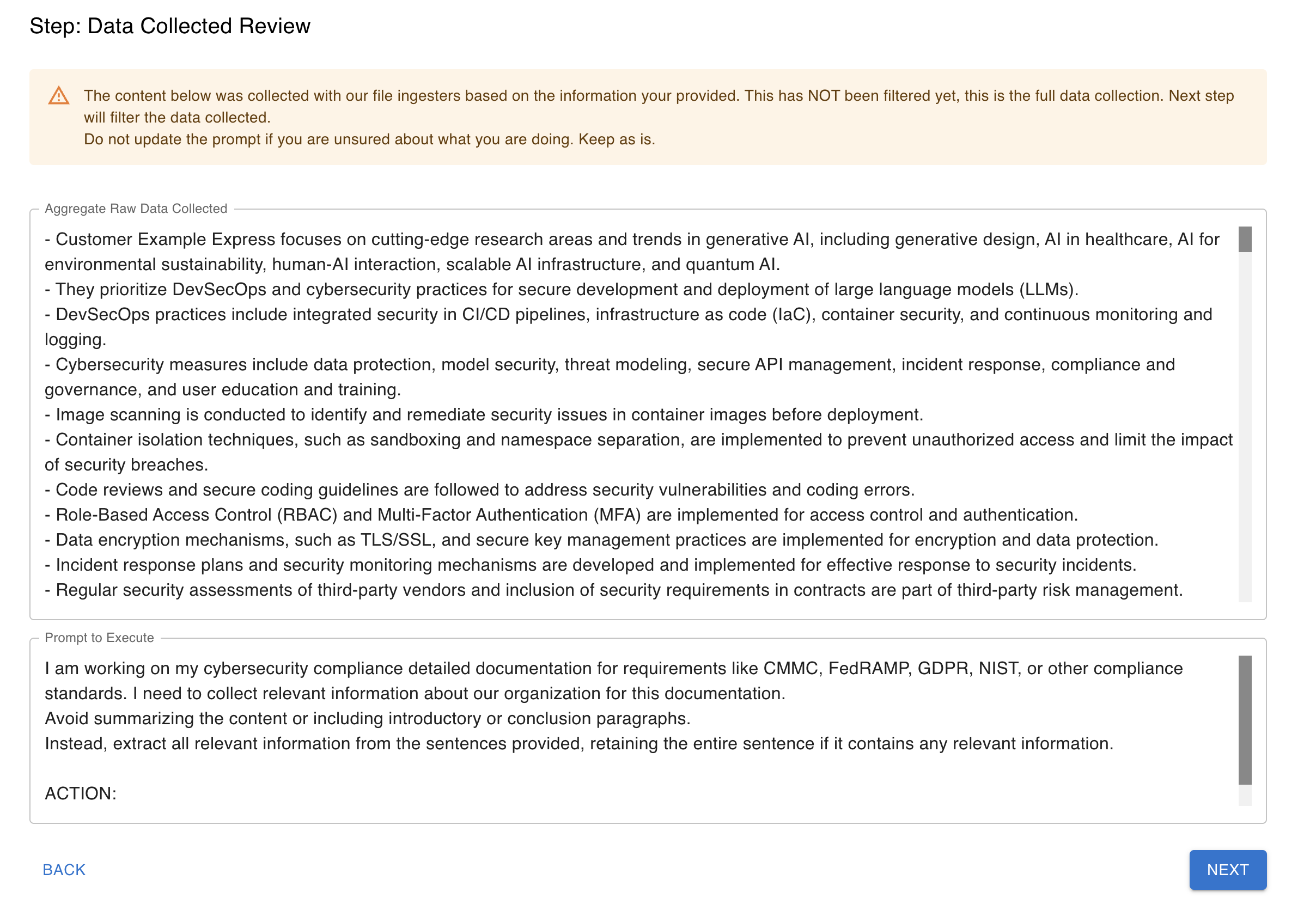
The two fields in the data collected review step are:
- Aggregate Raw Data Collected
- All the data/information provided in the data collection step will be consolidated and displayed in this field.
- No action is required in this field.
- Prompt to execute
- This field is automatically populated with a prompt, but can be edited by the user. However, it is recommended to keep the prompt as is if the user is not familiar with prompt engineering or reach out to the Ask Sage team for assistance. The purpose of this prompt is to tailor the provided content about your organization.
Prefilled Prompt:
I am working on my cybersecurity compliance detailed documentation for requirements like CMMC, FedRAMP, GDPR, NIST, or other compliance standards. I need to collect relevant information about our organization for this documentation. Avoid summarizing the content or including introductory or conclusion paragraphs. Instead, extract all relevant information from the sentences provided, retaining the entire sentence if it contains any relevant information.
ACTION:Extract from this content:
The prefilled prompt is a general prompt that is intended to be for organizations planning to create cybersecurity compliance documentation via the ‘Compliance / Cyber’ section of the platform. This prompt can be edited to suit the organization’s requirements to reflect the type of documentation the organization is planning to generate.
Step 3. Filtered Data Content Review
Now the content was extracted and filtered by Ask Sage to remove unnecessary information, based on the information your provided and the prompt. Now a final review is performed to remove any duplicated information in the context.
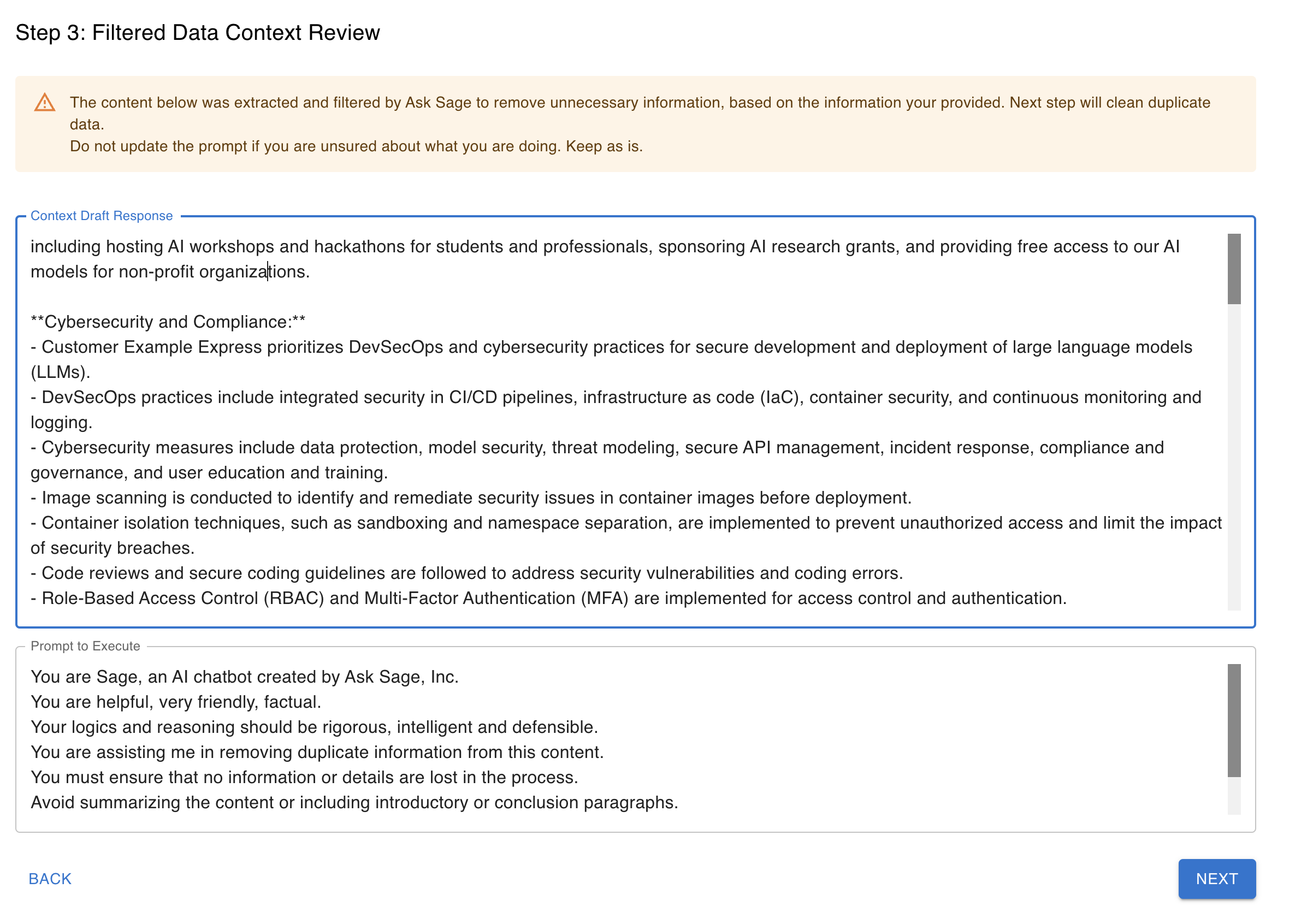
The two fields in the filtered data content review step are:
-
Context Draft Response
- The content extracted and filtered will be displayed in this field. No action is required.
-
Prompt to execute
- This field is automatically populated with a prompt, but can be edited by the user. However, it is recommended to keep the prompt as is because the objective at this stage is to remove any duplicated information in the context.
Prefilled Prompt:
You are Sage, an AI chatbot created by Ask Sage, Inc. You are helpful, very friendly, factual. Your logics and reasoning should be rigorous, intelligent and defensible. You are assisting me in removing duplicate information from this content. You must ensure that no information or details are lost in the process. Avoid summarizing the content or including introductory or conclusion paragraphs. Do not rephrase the content, keep the sentences as is, only remove duplicate information. It’s crucial that all information is preserved, with only duplicate data being removed from this content:
Step 4. Clean Data Review.
On this step, the content was reviewed and cleaned by Ask Sage to remove any duplicated information in the context. Now a final review is required by the user to ensure that the content is accurate, relevant and not missing any information.
This is the final step in the Manage Context section. Users will be required to review the content extracted and cleaned by Ask Sage. The content will be displayed in the Clean Data Review step. It is important to review the content and ensure that it is accurate, relevant, and not missing any information.
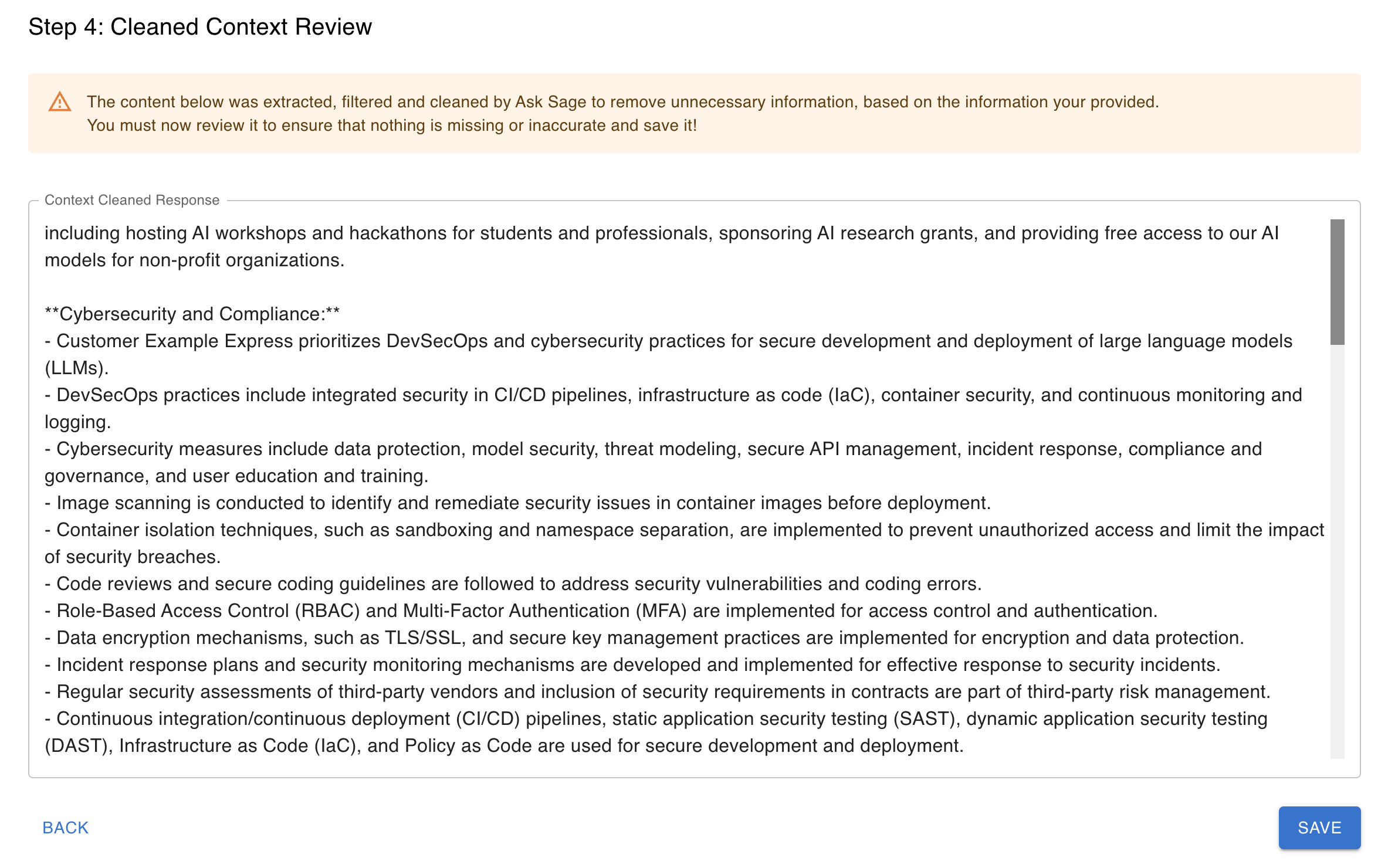
After reviewing the cleaned data response content, click on the Save button, which will save the context for the organization.
Conclusion
Now that you have learned how to create an organization on the In A Box platform, you can can navigate to the other section of the platform. Remember to provide all relevant information about the organization and ingest relevant files to train In A Box. This will help you generate documents that are relevant to the organization. If you have any questions or need assistance, feel free to reach out to the Ask Sage team.
You can always go back edit details, update information and delete organizations as needed.
Now, let’s move on to the next section which is Compliance / Cyber to generate documents for the organization.