Getting Started with Ask Sage
In this section, we will guide users through the User Interface of Ask Sage Chat. Understanding this section is crucial to getting started with Ask Sage Chat and generating the best results for your use cases.
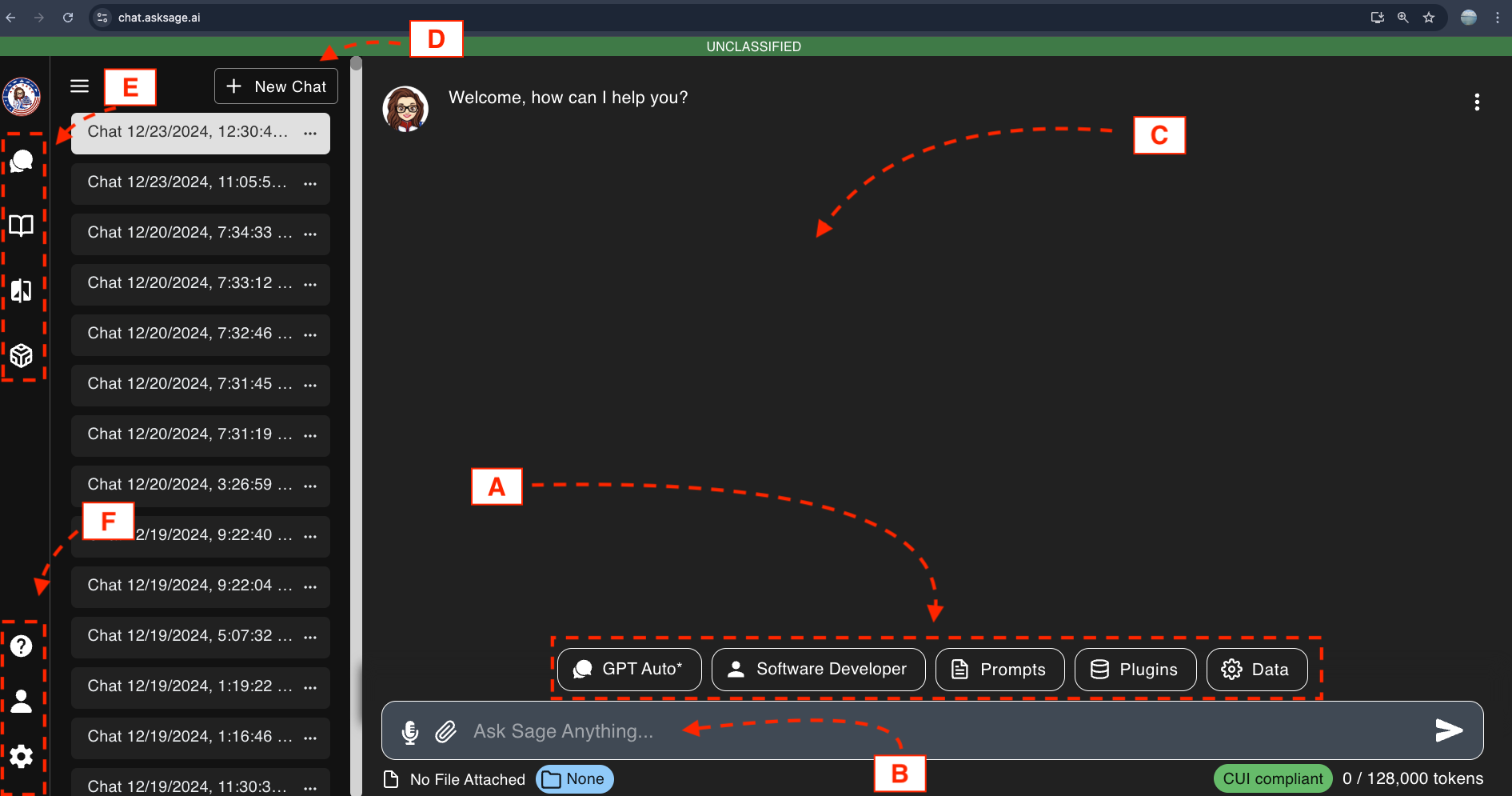
Table of contents
User Interface (UI)
The Ask Sage platform is designed to be user-friendly for organizations and its users to interact with GenAI models. The UI is divided into five main sections: Prompt Settings, Prompt Window, Inference Window, Chat History, and Side Bar Menu.
Prompt Window - A

This is where users can enter a prompt, which is like a question, query or set of instructions/commands they want the model to follow in order to generate a response.
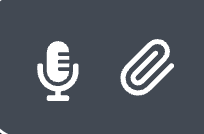
The prompt window includes several interactive features to enhance user experience:
- Attachment Button: This allows users to upload files such as images and documents. It enables text generation based on the content of the uploaded file, without saving or storing the attachment in the Ask Sage Dataset.
The platform supports uploading 5 files simultaneously. Please note that you are still subject to the context window limitations of the model in use.
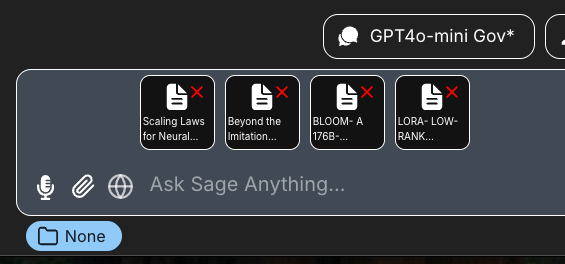
-
Prompt Tools Button: This allows users to access the Prompt Tools.
-
Model Selection Button: Users can can select from a variety of models available on the platform. Text generation, image generation, and other functionalities will depend on the model selected.
-
Enhance Prompt Button: The Enhance Prompt button refines and optimizes user inputs to improve clarity, context, and specificity, ensuring more accurate and relevant model responses.
-
Microphone Button: Users can generate text using voice input, making it easier to create prompts without the need for typing.
Prompt Tools - B

Here users can set the various features for a prompt. This includes setting the model, persona, datasets, Web search, Deep agent, and MCP tools they want to reference or activate for the prompt. Additionally, Ask Sage offers a set of Prompt Templates and Plugins that users can utilize to generate responses.
In the following Prompt Features section, we will explain each of these features in detail.
Inference Window - C
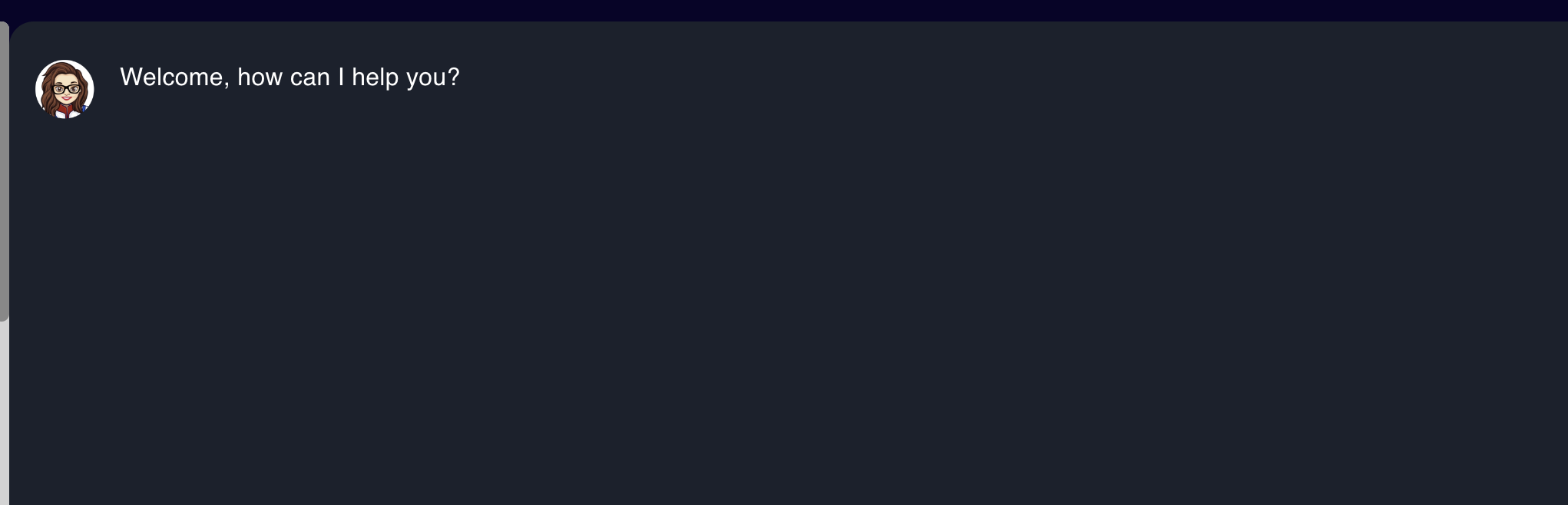
This section displays the text generated by the model. After each response, users will see additional questions or follow-up prompts to continue the conversation.
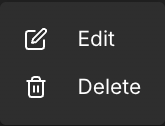
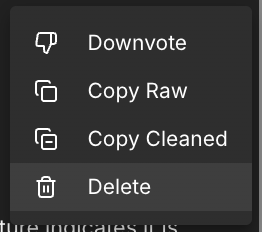
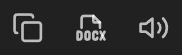
Alternatively, you can access ‘copy raw’, ‘save to DOCX’, and ‘play speech’ located below the response generated.
Chat History - D
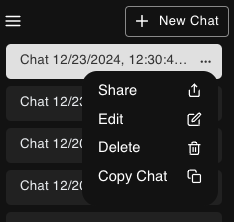
With the Chat Search Feature users can now search based on chat titles to quickly find specific conversations. The search functionality operates on the context from the last 5 chats which are loaded in memory, allowing for fast and efficient retrieval of recent discussions.
Users can copy an entire chat history, rename a chat session, share it with members from the same organization and delete it if they no longer need it within the User Interface. These options are available via the three dots next to the chat session name.
The chat history can only be accessed by the user who created it. However, users can share their chat history with other members of the same organization. Users are not allowed to share their chat history with users from other organizations.
Always initiate a new chat session when changing topics or contexts. Continuing a session with a different subject can hinder the model’s ability to generate accurate results. Additionally, if you encounter issues with the model, starting a new chat session may help resolve them, as prior chat history could influence the model’s responses.
Sidebar Menu - E
- Ask Sage Chat: The main user interface for interacting with Ask Sage Chat.
- Workbook: A feature that enables users to engage with GenAI models in a more intuitive manner.
- Code Canvas: A tool that allows users to write code and receive modifications from LLMs.
- Prose Canvas: A similar tool to Code Canvas, designed for writing and editing prose.
- Model Compare: A feature that lets users evaluate and compare the outputs of different models.
- In-a-Box: A feature that helps users generate documents tailored to specific use cases.
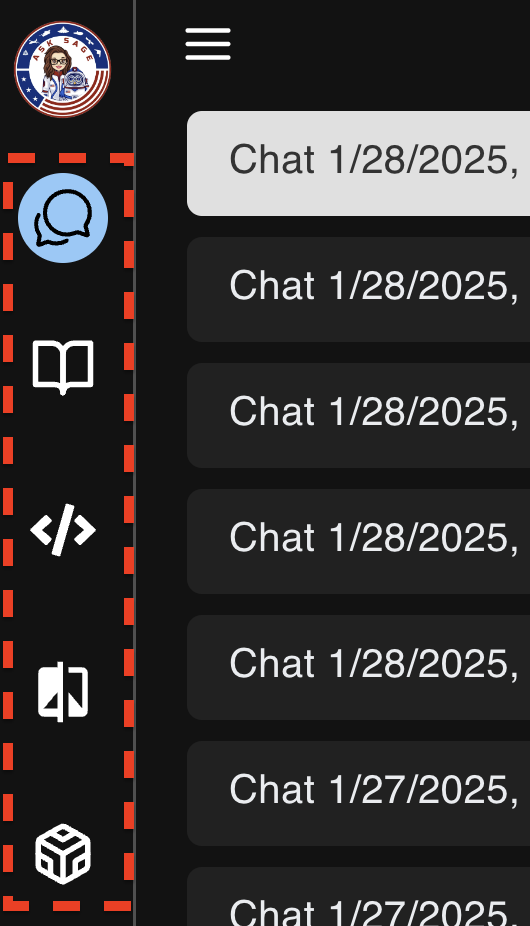
We are constantly updating the platform and adding new products, so stay tuned for more exciting features and tools to come!
Sidebar Menu - F
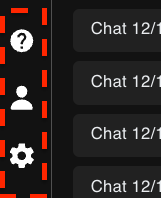
- Help: Users will access the help information.
- Account & Settings: Users can access their account information and customize the platform settings.
In the following Account Settings section, we will explain each of these features in detail.
Summary
Now that you have a better understanding of the User Interface components of the Ask Sage Platform, including the Prompt Tools, Prompt Window, Inference Window, Chat History, and Sidebar Menu features, you are equipped to navigate the platform effectively and leverage its powerful interface capabilities!
Proceed to the next sections to learn more about Ask Sage! 🚀