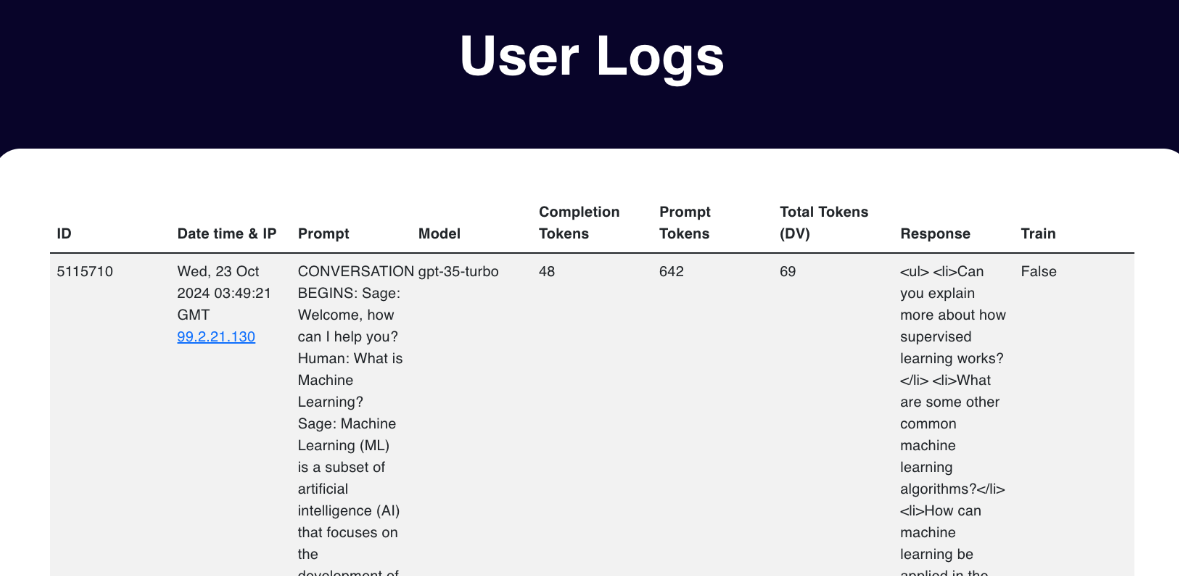Account Metrics
Administrators will have the ability to view detailed metrics for their Enterprise Account on the Ask Sage platform. In this section, we will cover how Administrators can view these metrics to gain insights into the usage of tokens and users on the platform.

Table of contents
Overview
The Account Metrics feature is pivotal for Administrators as it provides detailed insights into the usage of tokens and users on the Ask Sage platform. By viewing these metrics, Administrators can make informed decisions about the allocation of tokens and the management of users on the platform. Additionally, plan for future token purchases and user onboarding based on the insights provided by the Account Metrics feature.
Enterprise Purchased Tokens
Administrators can view the total number of tokens purchased by the organization on the Ask Sage platform. This metric provides an overview of the total number of tokens available for allocation to users on the platform.
Before assigning tokens to users, Administrators need to ensure that they have the necessary tokens available in their Enterprise Account. To confirm the availability of tokens, Administrators can check the Token Balance which is displayed above the User Table.

User Total Tokens Column
The Total Tokens column in the User Table represents the total number of tokens utilized by a user. This metric provides Administrators with insights into the token usage by individual users on the platform.
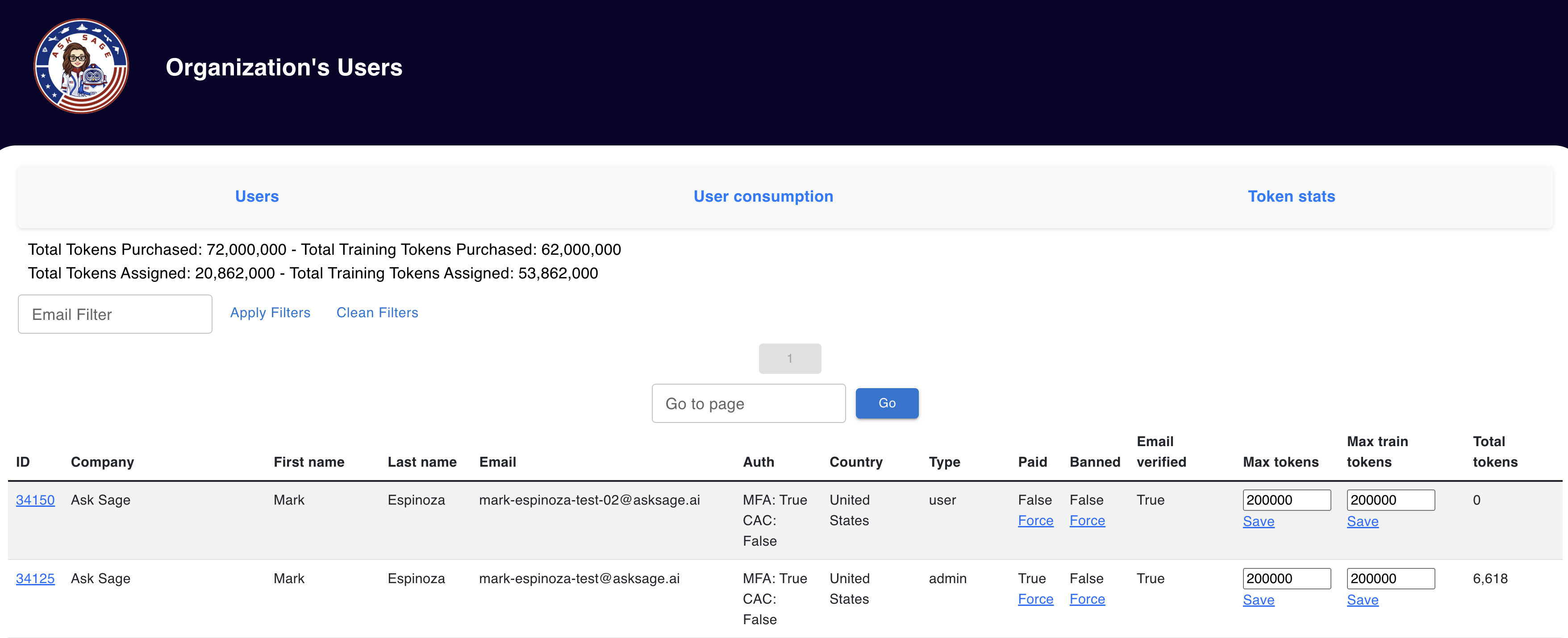
When viewing the Total Tokens column, Administrators can identify users who have utilized a significant number of tokens and may need additional tokens allocated to them. This metric helps Administrators in managing the token allocation effectively based on the usage patterns of users.
Detailed User Stats
There is a button at the top called User consumption that provides a detailed breakdown of token usage similar to the User Table, however it provides more granular details about the token usage by individual users.
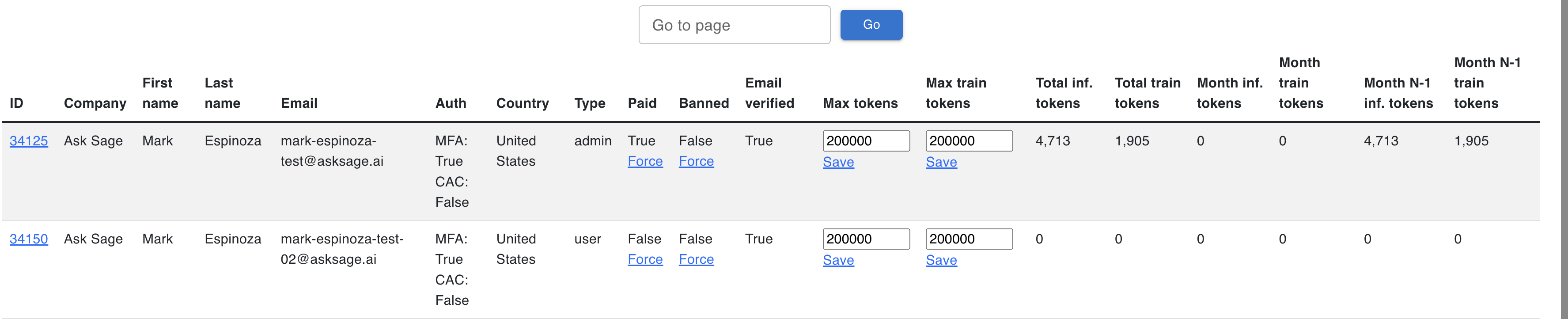
- Administrators will have the following additional columns:
Total Inf. tokens: Total inference tokens consumed on the platformTotal train tokens: Total training tokens consumed on the platformMonth Total Inf. tokens: Total inference tokens consumed on the platform for the current monthMonth Total train tokens: Total training tokens consumed on the platform for the current monthMonth N - 1 Total Inf. tokens: Total inference tokens consumed on the platform for the prior monthMonth N - 1 Total train tokens: Total training tokens consumed on the platform for the prior month
Detailed Token Stats
There is a button at the top Token Stats that provides a breakdown of token usage by year & month for the entire Enterprise Account. This metric provides Administrators with insights into the token usage trends over time and helps in planning for future token purchases based on historical usage patterns.
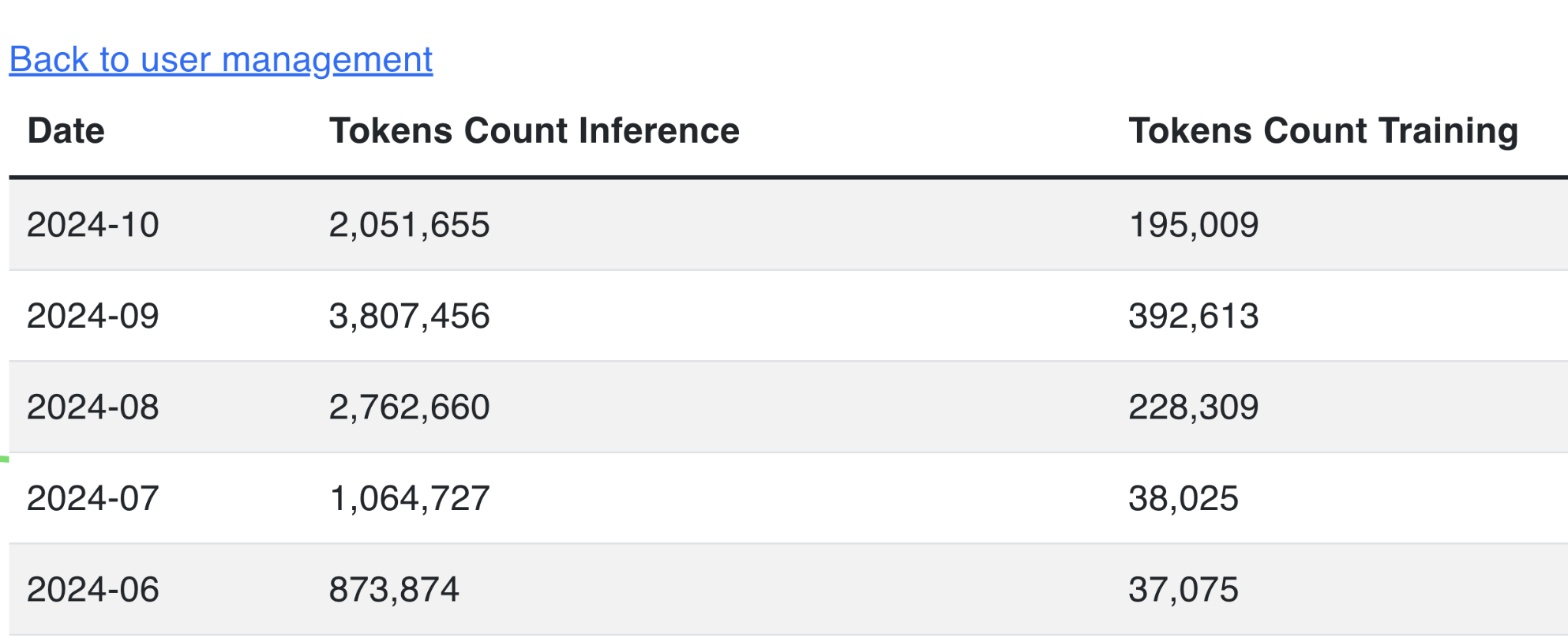
User Logs
Administrators can view the User Logs for each user in the Enterprise Account. The User Logs provide a detailed history of the user’s interactions on the platform, including the number of tokens consumed, the type of interactions, the date and time of interactions, IP address, and other relevant details.
To access the User Logs, Administrators can click on the the User ID in the User Table which will redirect them to the User Logs page for that specific user.

After clicking on the User ID, Administrators will be redirected to the User Logs page as shown below: