GitHub MCP
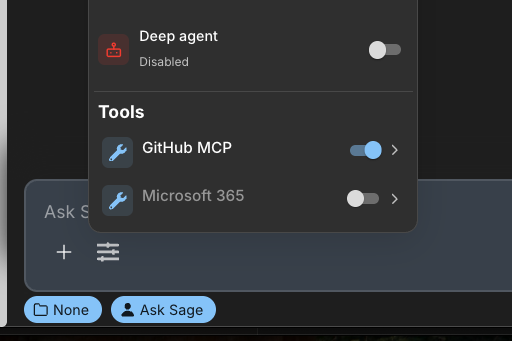
In this section, we will cover how to set up and use the GitHub integration within Ask Sage. This will enable you to connect your GitHub account to manage repositories, issues, pull requests, and more, directly from the chat interface.
Table of contents
Prerequisites
- Account Type: Enterprise account with a Minimum of 10M monthly tokens or dedicated Ask Sage tenant/instance required
- Activation Process: Contact your administrator to request hosted MCP access through Ask Sage support at support@asksage.ai
After we work with you or your administrator to enable the integration, you will receive confirmation and users can follow the setup instructions provided below.
Connecting Your GitHub Account
The first step is to connect your GitHub account to your Ask Sage profile.
-
Navigate to Account Settings: Click on your user profile icon, typically located in the bottom-left corner of the screen. From the menu that appears, select Account.
-
Initiate GitHub Sign-In: In the Account settings panel, scroll to the bottom where you will find several sign-in options. Click the Sign in with GitHub button.
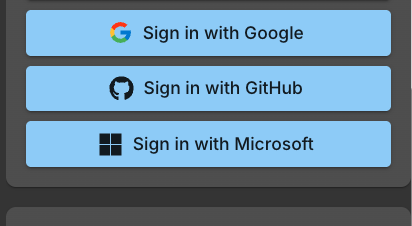
-
Authorize: A GitHub authorization window will pop up. Sign in using your GitHub credentials and then click the green Authorize Ask Sage GitHub MCP button to grant the necessary permissions.
-
Verify the Connection: After you successfully authorize the application, the Ask Sage page will automatically refresh. To confirm the connection, you can navigate back to Account settings. The button will now read Logout from GitHub, indicating that you are successfully connected.
Activating and Using the GitHub Tool
Once your account is connected, you must enable the tool in the chat interface to use it.
-
Access the Tools Menu: In the main chat window, locate and click the settings icon (often represented by sliders) above the text input field to open the configuration panel.
-
Enable the GitHub Tool: Under the “Tools” section, you will see GitHub. Click the toggle switch next to it to activate the tool. The switch will turn blue to indicate it is on.
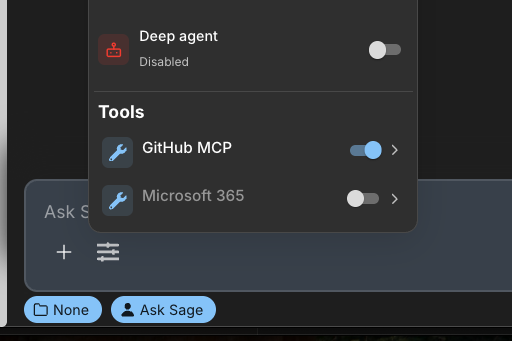
- Select a Compatible Model: Ensure you are using a model that supports tool integration (MCP). You can filter for these models by selecting the “MCP” tag in the model selection screen. Models like GPT-Auto are designed to use these tools automatically.
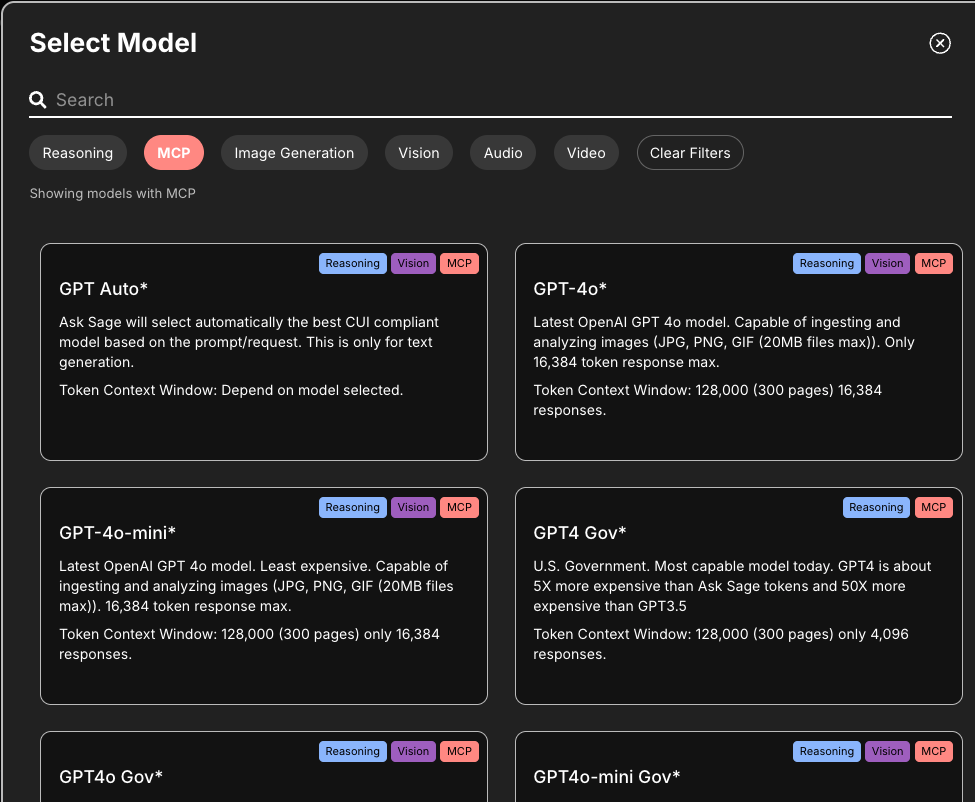
Making a Request
You can now ask questions or give commands related to your GitHub data.
- Make a Request: Type a natural language command into the chat. For example:
- “List my repositories.”
- “Create an issue in the ‘frontend’ repo titled ‘Fix login button bug’.”
- “Summarize the latest pull request in the ‘backend’ project.”
- Approve Tool Usage: For security, Ask Sage will prompt you for permission before accessing your data. A Tool Call Approval card will appear, showing the specific action to be taken. Review the action and click Approve.
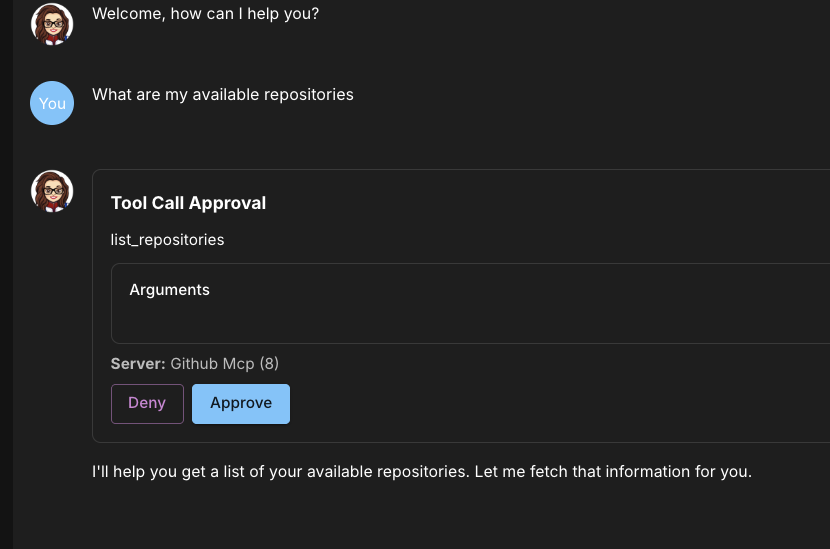
Once approved, Ask Sage will execute the task and provide the requested information or confirm that the action has been completed.
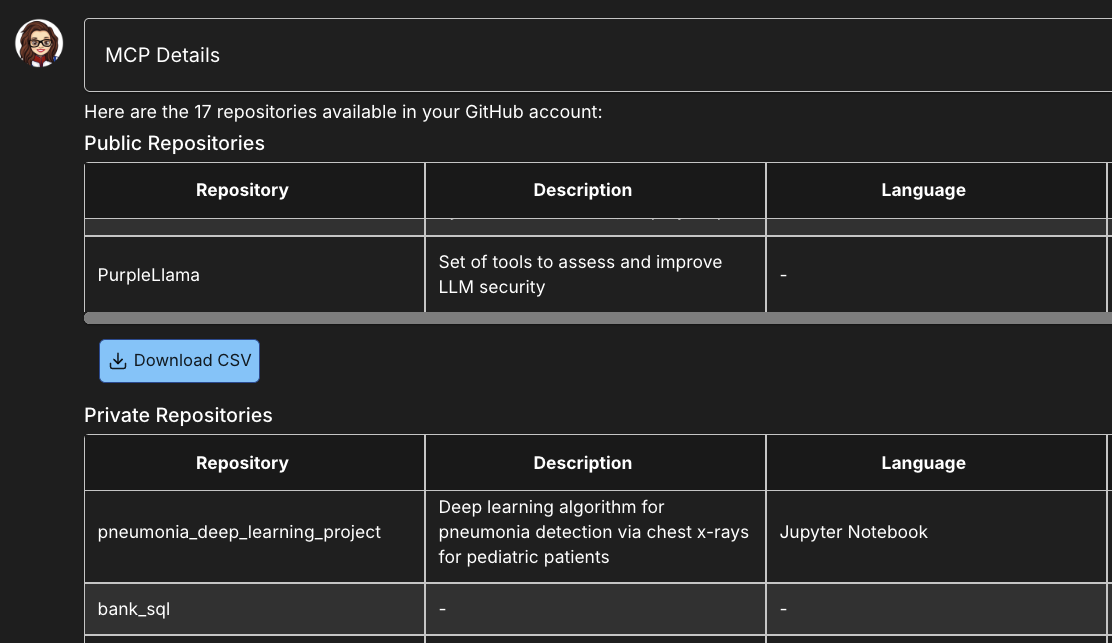
The following table shows a summary of some of the available functions in the GitHub tool:
| Function | Description |
|---|---|
list_repositories | Retrieve a list of repositories accessible to the authenticated user. |
create_issue | Create a new issue in a repository to track bugs, feature requests, or tasks. |
list_pull_requests | Retrieve a filtered and sorted list of pull requests from a repository. |
create_pull_request | Create a new pull request to propose changes from one branch to another. |
get_file_content | Retrieve the complete content and metadata of a specific file from a repository. |
create_branch | Create a new branch in a repository from an existing branch or specific commit. |
If you encounter any issues connecting your account or using the tool, please reach out to us at support@asksage.ai.