User Management
As an Administrator of an Enterprise Account, you have the ability to manage users and their access to the Ask Sage platform. We will cover how Administrators can manage users and their access to the Ask Sage platform.
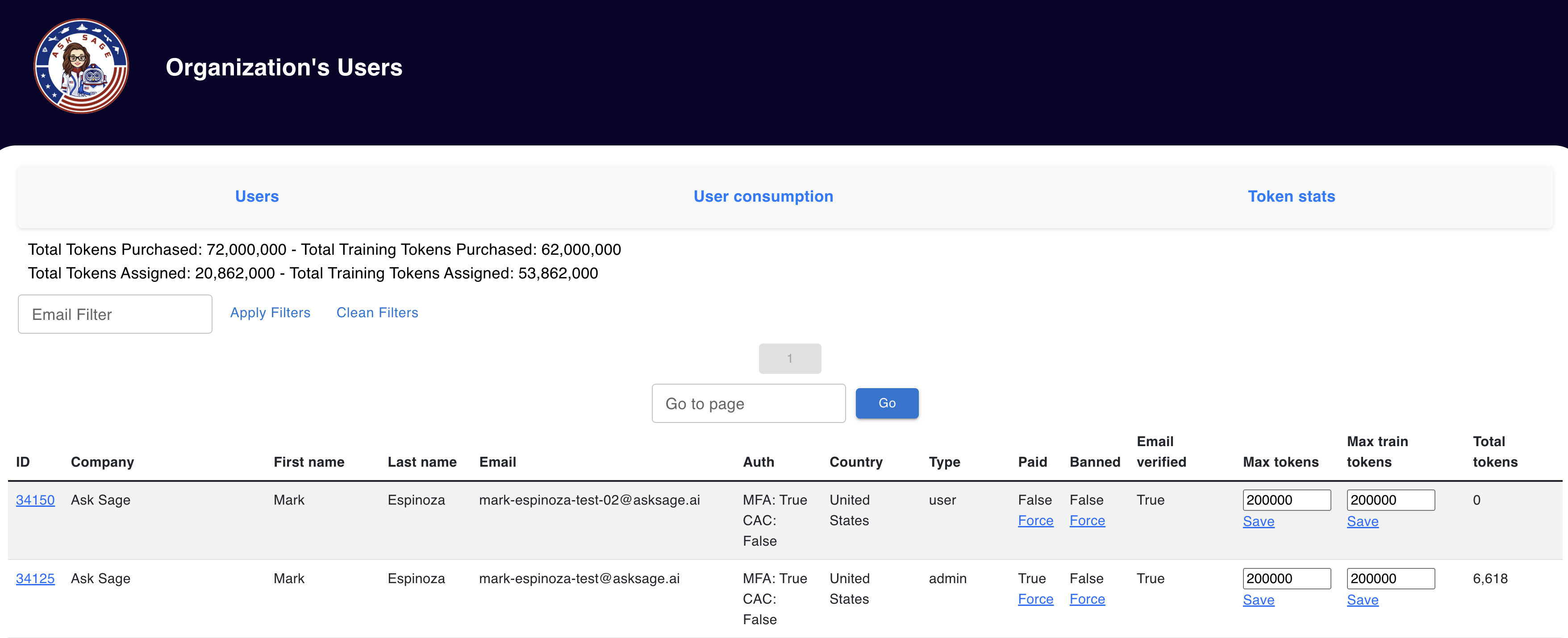
Adding/Removing Users Accounts
To add/remove users to the Enterprise Account, please send the list of registered email addresses to support@asksage.ai. Only Administrators of an Enterprise Account can request to add or remove users.
Activating/Disabling Users Accounts
If you are an Administrator of an Enterprise Account, and do not have access check that you have setup multi-factor authentication (MFA) for your account. This is a mandatory requirement for all admin users who will be managing the Enterprise Account.
Activating Users
For Activating users on Ask Sage, administrators will focus on the Paid column first. Select the Force button, which will change the status between False and True. Administrators need to set the Paid column status to True for the user they want to activate.

For the Paid column False and True mean the following:
False: User will not have access to paid features - but will still be able to login.True: User will have access to the paid features of the Ask Sage platform.
When activating a user, the user is automatically assigned a default volume of tokens for example 200K or 500K tokens.
The Banned column discussed in the section also needs to be set to False so users can access the platform.
Disabling Users
If Administrators want to disable an Ask Sage account, administrators can ban/remove access to a user with the Banned column
To disable a user, select Force in the Paid column and this will prompt the user to a non-paid status. Subsequently, set the token values to 1000 for both Max Tokens and Max Train Tokens and click Save. (Note: You will need to update the tokens one at a time and click Save after each update)
If you wish to completely ban a user from the platform, set the Banned column to True, by selecting Force in the Banned column.
For the Banned column:
False: User will have access to the accountTrue: User will not have access to the account
If tokens were assigned to the user, then they can be reassigned to another user by the Administrators. Subsequently, Administrators can re-enable access to the account by setting the Banned column to False and the Paid column to True.
User accounts can not be completely deleted as all data needs to be retained for 3 years due to compliance regulations.